


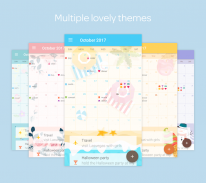
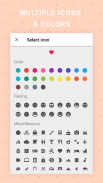
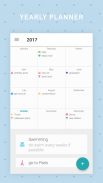
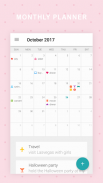
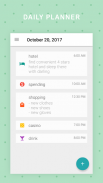
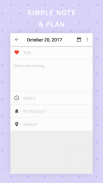
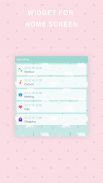
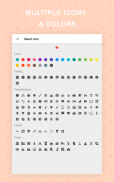
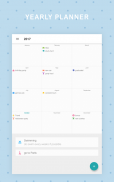
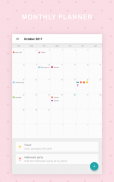
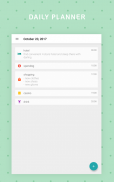
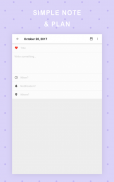
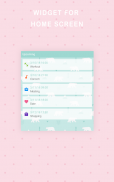
Dreamie Planner

Descrição de Dreamie Planner
Dreamie Planner is a simple app that you can note and plan on. You can write it as a diary or just mark the calendar with an icon to remember how you're feeling. We provide many icons for your event including feelings, famous places, sports, health and activities.
In addition to Light and Dark theme, Dreamie Planner provide multiple cute themes for you to make writing and planning routine more enjoyable.
Dreamie Planner also let you connect with your existing calendar like Google calendar to backup data on the cloud and use it on multiple devices.
** For using Dreamie Planner on multiple devices with the same calendar, make sure you edit note/plan via this app to sync the data between devices correctly. Editing calendar event on other applications won't update the event on Dreamie Planner. **
:: Features ::
- daily / weekly / monthly / yearly planner
- define event icon and color
- mark event as complete
- connect with email calendar
- PIN code
- event notification
- light, dark and additional cute themes
:: Required Permission ::
Contacts permission: To list existing calendars on your devices, if you want to connect.
Calendar permission: To read and write to your calendar if you connect with existing calendar.
** Since this app relies on DEVICE calendar like Google Calendar app, please make sure selected calendar's sync option is turn on in the device calendar app settings. If the device calendar app sync correctly, Dreamie Planner should sync correctly too. For more help please visit https://www.wikihow.tech/Sync-Google-Calendar-with-Android-Calendar.
*** Some devices (most Chinese device) might not get notification after a while due to device's strictly battery optimization. If you're having this issue please visit below link for more information
Xiaomi: https://www.androidcentral.com/how-fix-push-notifications-miui-8
Huawei: https://itechify.com/2016/02/01/how-to-fix-missing-push-notifications-on-huawei-smartphones/
OPPO: https://www.forbes.com/sites/bensin/2017/07/28/how-to-fix-push-notifications-on-oppo-phones/#1d5ad51b1735
Dreamie Planner é um aplicativo simples que você pode observar e planeja. Você pode escrevê-lo como um diário ou apenas marcar o calendário com um ícone para se lembrar de como você está se sentindo. Nós fornecemos muitos ícones para o seu evento, incluindo sentimentos, lugares famosos, esportes, saúde e atividades.
Além de Luz e tema escuro, Dreamie Planner fornecer vários temas bonitos para você fazer a escrita e planejamento rotina mais agradável.
Dreamie Planner também permitem que você se conectar com seu calendário existente como o Google calendário para dados de backup na nuvem e usá-lo em vários dispositivos.
** Para utilizar Dreamie Planner em vários dispositivos com o mesmo calendário, certifique-se de editar nota / plano via este aplicativo para sincronizar os dados entre os dispositivos corretamente. Editar evento do calendário em outras aplicações não irá atualizar o evento em Dreamie Planner. **
:: Características ::
- planejador diário / semanal / mensal / anual
- definir ícone de evento e cor
- evento marca como completa
- conectar com calendário e-mail
- código PIN
- notificação de eventos
- temas bonitos luz, escuro e adicionais
:: Permissão Necessária ::
Contactos permissão: Para listar os calendários existentes em seus dispositivos, se você deseja se conectar.
permissão Calendário: Para ler e escrever para o seu calendário se você se conectar com o calendário existente.
** Uma vez que este aplicativo se baseia no calendário dispositivo como aplicativo Calendário Google, por favor, faça opção de sincronização certeza do calendário selecionado é ligar nas configurações do app de calendário dispositivo. Se o calendário aplicativo dispositivo de sincronização corretamente, Dreamie Planner deve sincronizar corretamente também. Para obter mais ajuda, visite https://www.wikihow.tech/Sync-Google-Calendar-with-Android-Calendar.
*** Alguns dispositivos (mais dispositivos chinês) pode não receber uma notificação depois de um tempo devido à otimização estritamente a bateria do dispositivo. Se você está tendo esse problema, visite o link abaixo para mais informações
Xiaomi: https://www.androidcentral.com/how-fix-push-notifications-miui-8
Huawei: https://itechify.com/2016/02/01/how-to-fix-missing-push-notifications-on-huawei-smartphones/
OPPO: https://www.forbes.com/sites/bensin/2017/07/28/how-to-fix-push-notifications-on-oppo-phones/#1d5ad51b1735
























